Connecting Power BI to out.csv
1. Copy the filepath of out.csv
Navigate into the Epi_Helper folder, click out.csv, and click copy path in the upper left corner of File Explorer
0:00
/
2. Open FINAL.pbix
Open the file. Hit cancel when it requests a sign-in
0:00
/
3. Go into Power Query editor
Click Transform Data.
0:00
/
4. Update DataFolderPath
Click DataFolderPath. Delete its current contents, then paste the out.csv folder path.
Be sure to delete the quotation marks.
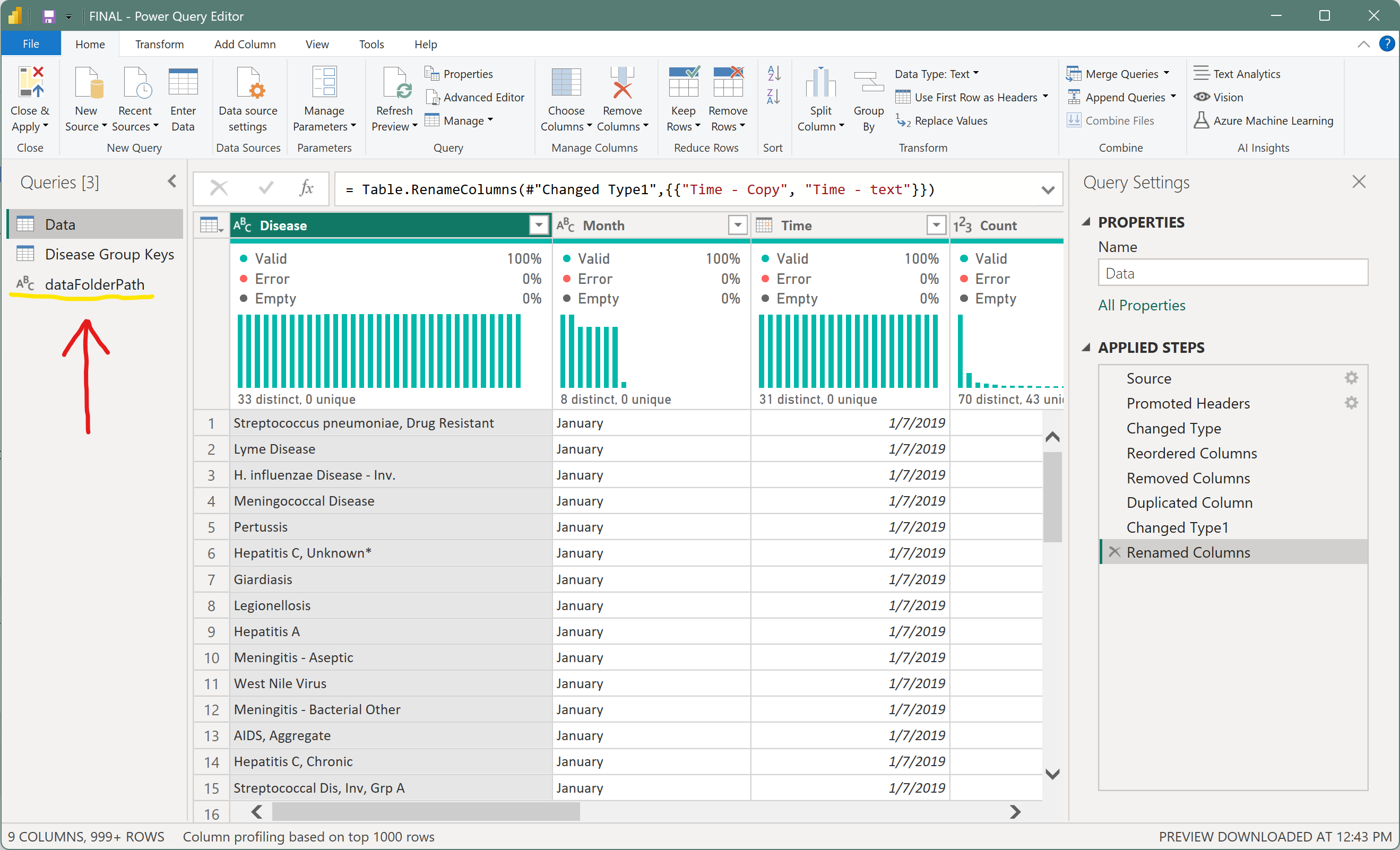
0:00
/
5. Close & Apply
Click Data to check that your out.csv filepath is working, then click Close & Apply.
0:00
/
Don't forget to save the file after the dashboard updates itself!